- Support Centre
- Zeller Cards
- Zeller Corporate Cards
How can I track spending on Zeller Corporate Cards?
Review and reconcile purchases via Zeller Dashboard.
Manage your expenses in real-time with expense management tools that are available.
To get started:
- Go to Cards from the navigation screen
- Click the Corporate tab.
All of your active cards will appear here for your review.
View Remaining Balance
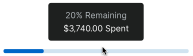
View your team’s remaining balances for the current period at a glance. Position your mouse over the bar to see an exact figure.
Outstanding Expenses
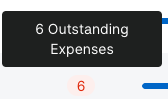
Streamline tax preparation by knowing how many purchases need categorisation, receipts or notes added.
Click on a card to view your transactions in more detail and reconcile.
Reconcile Transactions

Add a receipt to each purchase to clear any outstanding expenses by clicking on the receipt logo.
From this screen, you can also update the category and add a note to each transaction.
You can also export a list of your transactions:
- Click on the search icon at the top of the screen.
- Add your filters.
- Click Export.
- Select your file type: CSV or XLS.
- Click Download.
Only approved transactions will be exported.
If you need more assistance with tracking your expenses with Zeller Corporate Cards, please get in touch with our Support team.